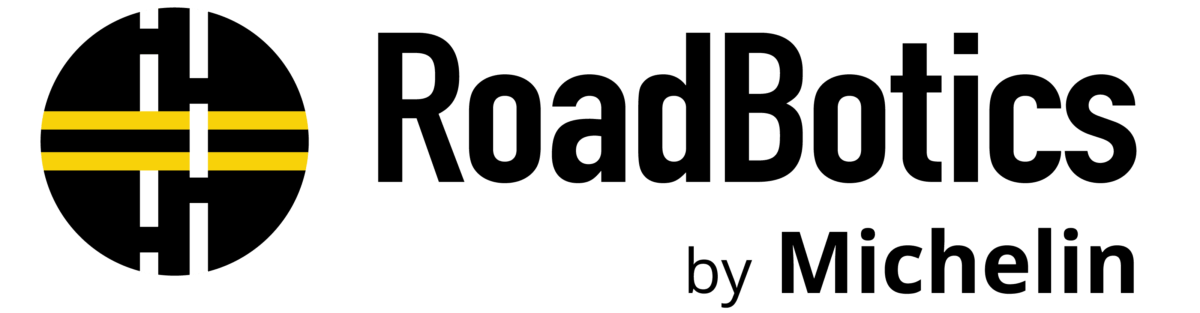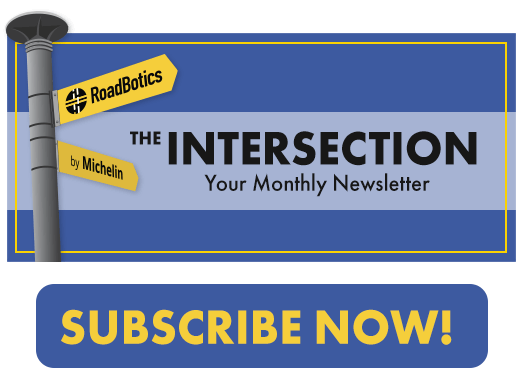Assessment Switcher
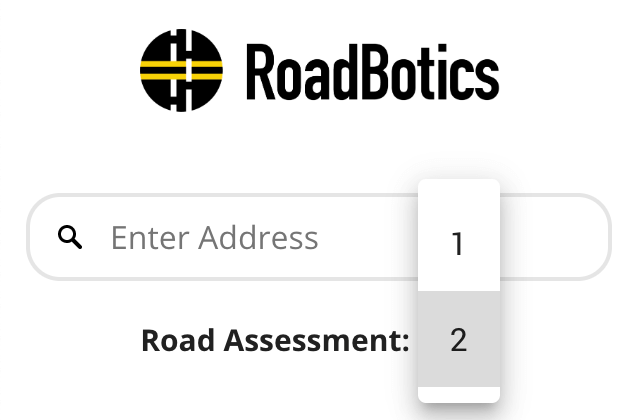
Directional Bearing
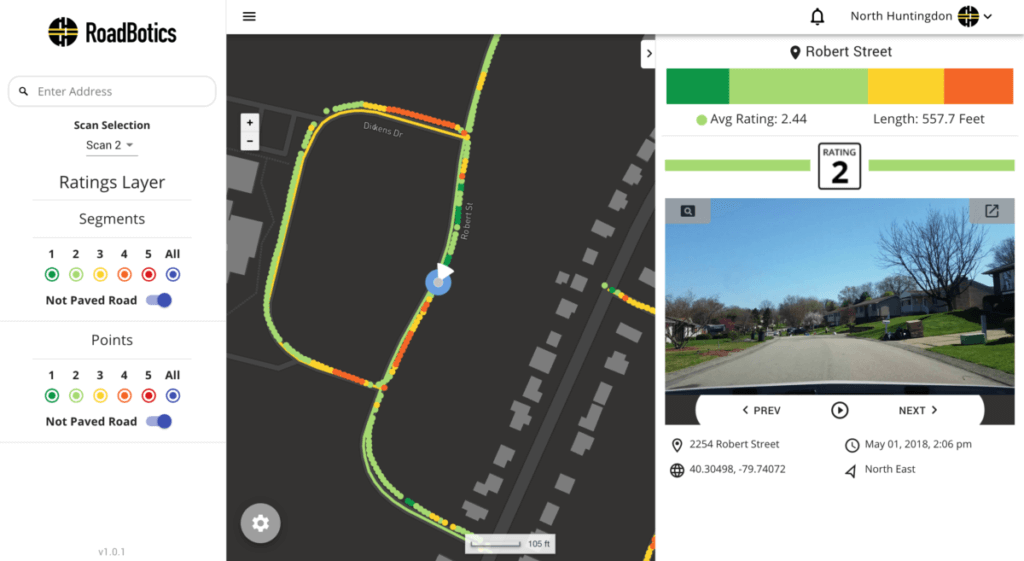
Map Centering
New Chart for the Segment Data

Enhanced Usability for Point Level Images
Under each image, users will see the following relevant data:
- An accurate address
- The exact geo-coordinates
- The date when the image was captured
- The directional bearing of the vehicle
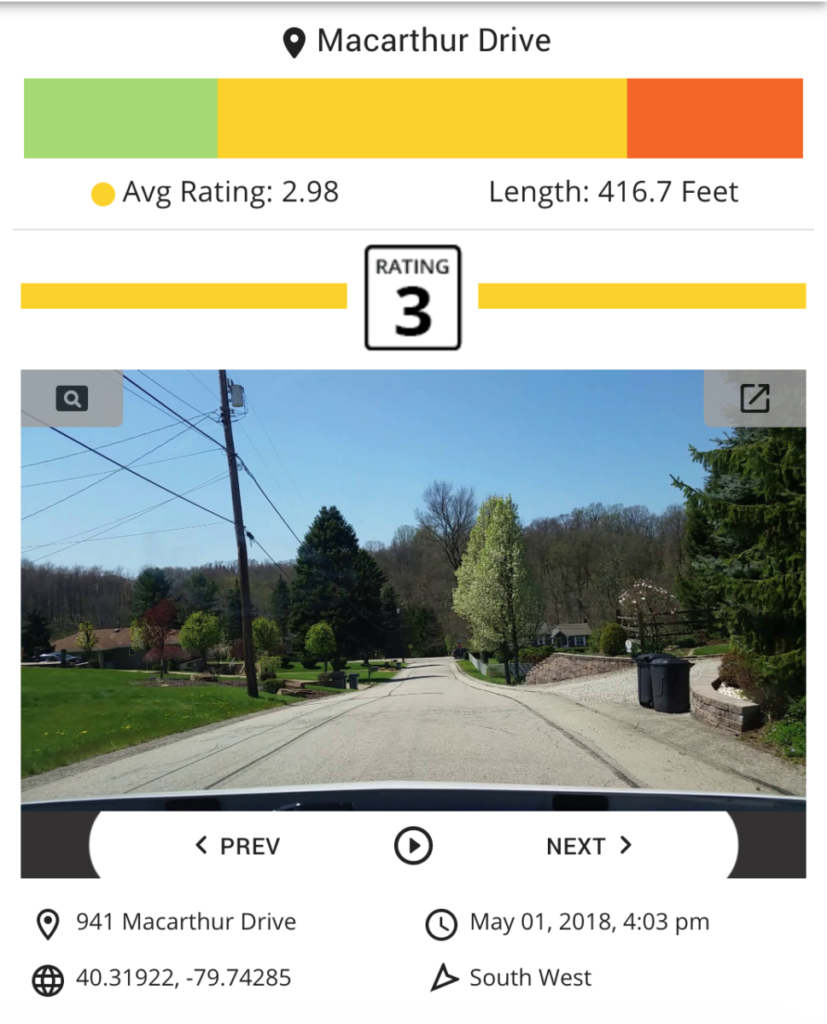
Virtual Driver
Perhaps the most exciting enhancement to the platform is the ability to easily advance from one image to the next. The user is in the driver’s seat of a virtual tour through their road network. As the virtual driver, the user can tap the arrow keys or click the “next” or ”previous” buttons to seamlessly move through their image library. With the inclusion of a play button, the user can quickly evaluate the condition of any stretch of road with one simple click.
Want to show off all the paving work from last summer? Good idea!
Toggle on the green roads and take your council on a grand tour.
Only want to browse the orange and red images? No problem.
Toggle on the worst rated roads and just click through the trouble spots of a road segment.
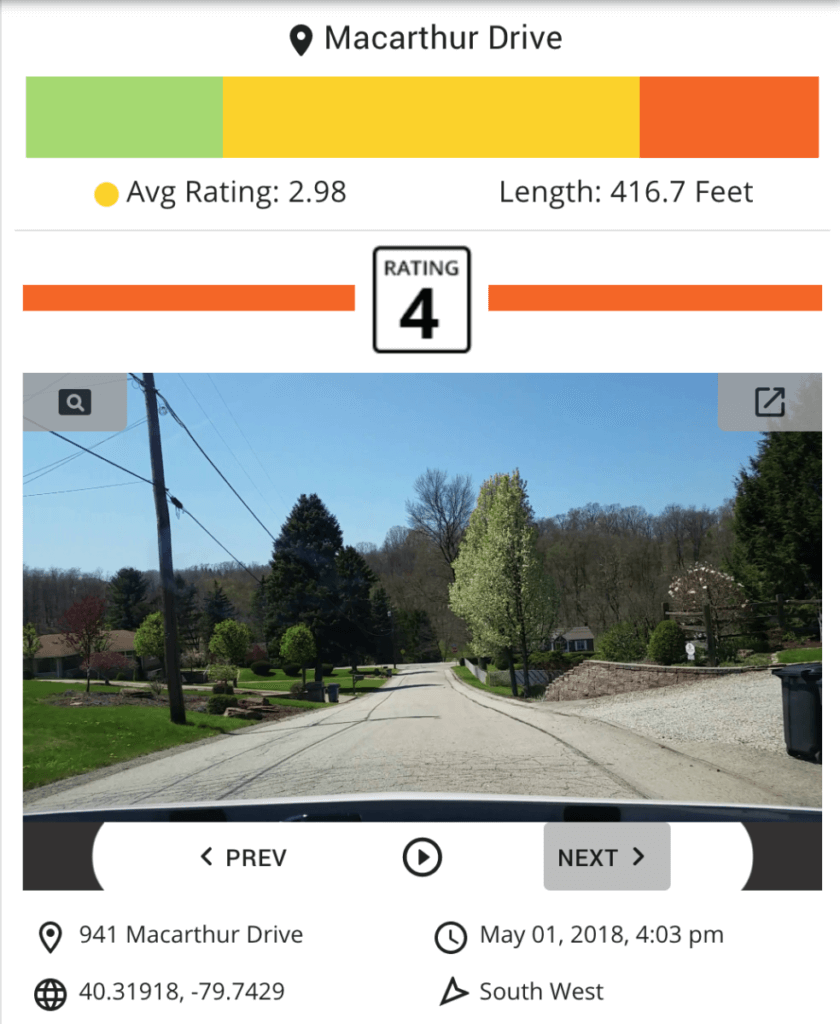
Let us know what you think!
Prioritizing next season’s pavement planning just got a lot simpler. We’d love to hear what you think about these updates. Good luck and happy planning!