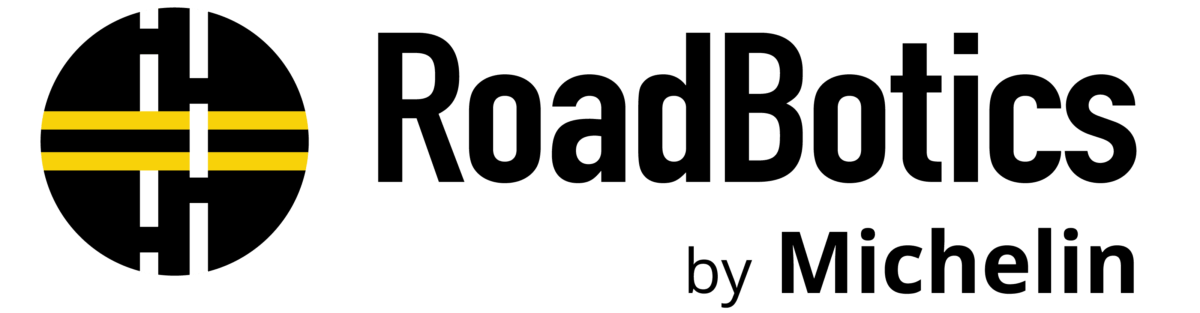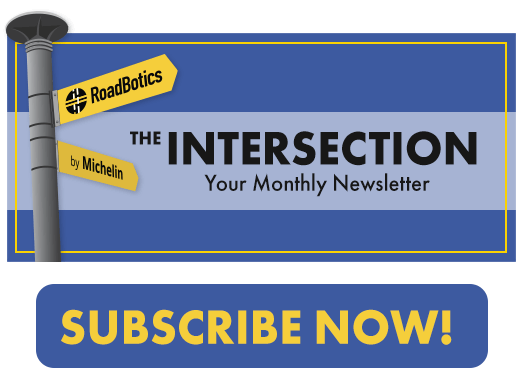The Embedded Maps function on RoadWay allows you to share an interactive map of your road network with the public. This can be a great way to increase transparency with citizens because it illustrates recent maintenance initiatives and future pavement planning.
With this function, you can easily generate a few lines of code that can be copied and pasted into any web page.
To Begin
Log in to RoadWay and access the Administration page.
Select the new ‘Embedded Maps’ tab.
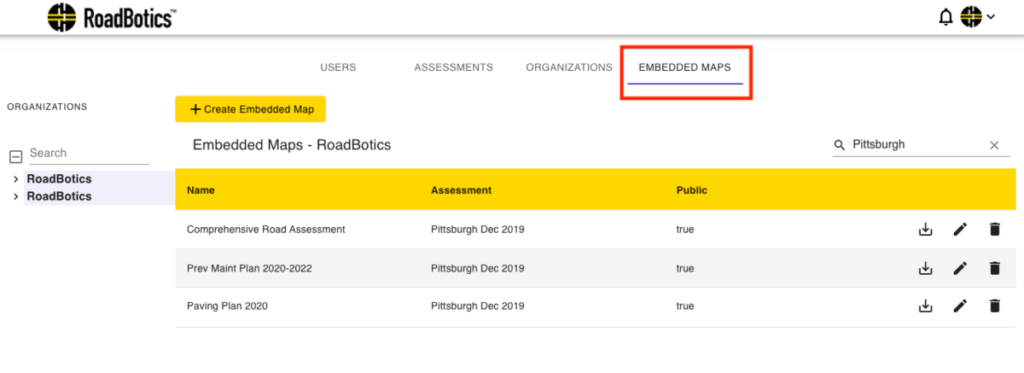
From this tab, you can create an embedded map and view previously created maps.
Select the yellow ‘+Create Embedded Map’ button.
Build Your Map
You can use the Embedded Map Wizard to customize the map you will share.
After naming the map, you can select:
- Level of data you’d like to share
- Layout of map (Dark is the standard RoadWay setting)
- Assessment date
- Visible layers – point and/or segment ratings
- Point: Granular data every ten feet
- Segment: High level data from intersection to intersection
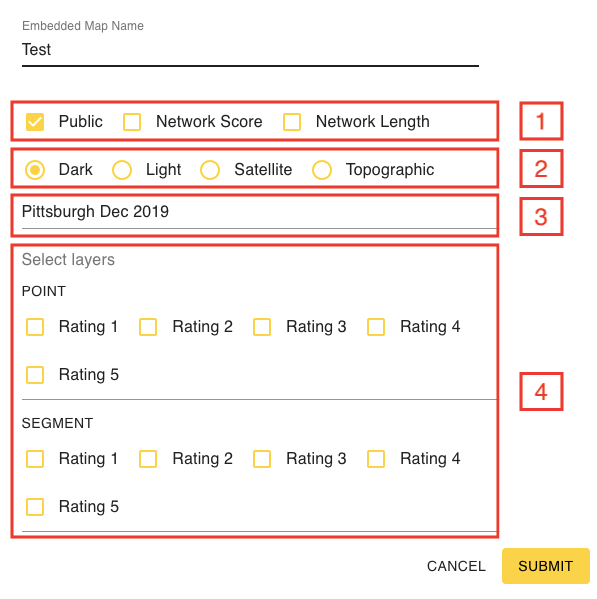
Finally, click ‘Submit’, and the code for your map will be generated.
Ways to Customize Your Map
The ‘Select layers’ customization gives you the option to show all or portions of the network rating score. Here are a few scenarios to consider when customizing your map:
- Showcase recent paving by selecting the best roads (Rating 1)
- Show roads that are upcoming paving priorities by selecting the worst ones (Ratings 4 and 5)
- Select roads with Ratings 2 and 3 to describe your preventative maintenance plan
Preview and Embed Map
The preview shows you exactly what the map will look like once it’s embedded. And yes, and it is fully interactive, including point-level road images and ratings!
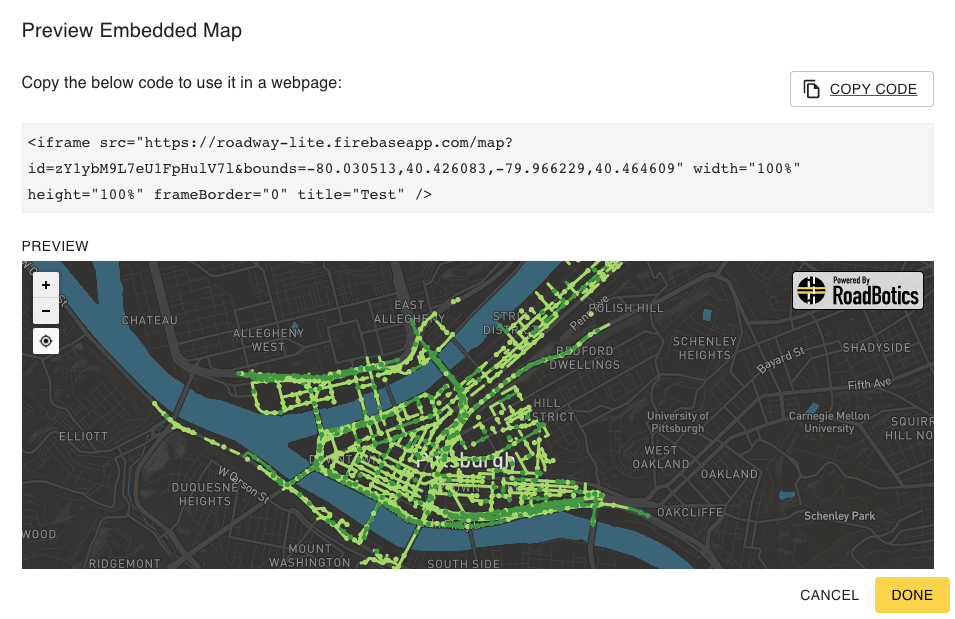
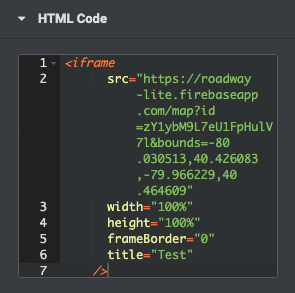
To add the map to your website, simply copy the code and paste it into the HTML editor. When you are finished embedding the map, select ‘Done’ and your saved map will appear under the ‘Embedded Maps’ tab on the Administration page.
Putting It All Together
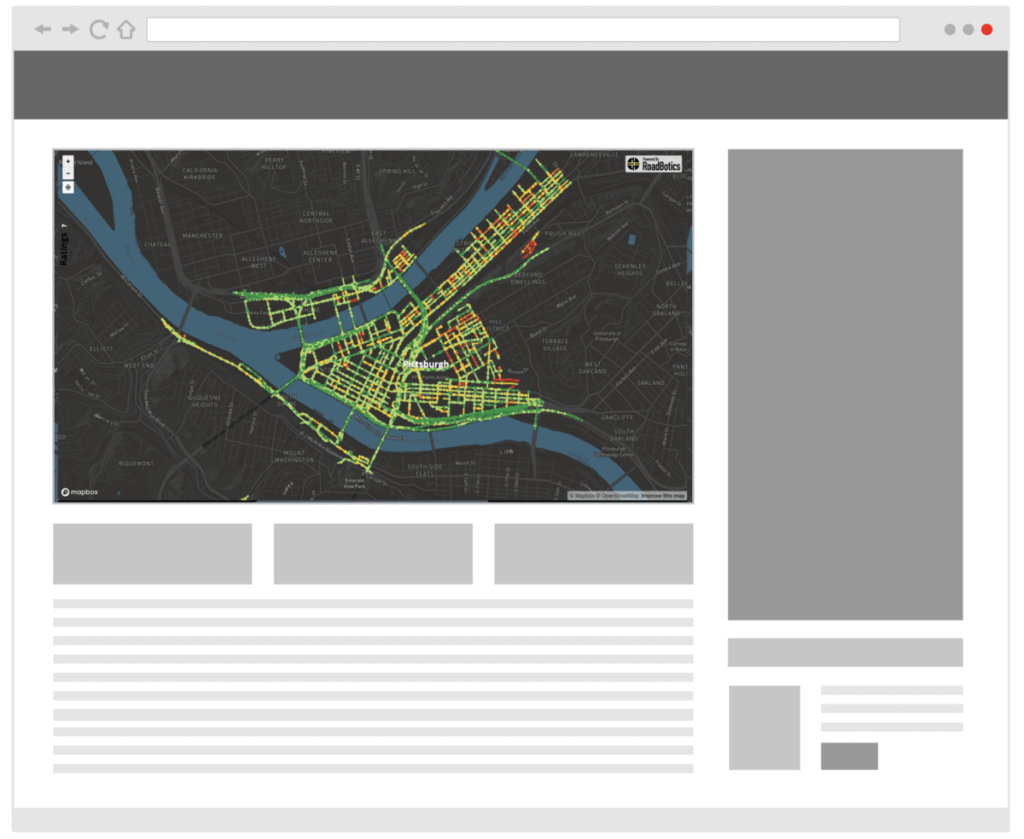
Finally, the interactive map will appear on your governmental website for your citizens to view.
Now that you know the step by step process for embedding your network map, watch the latest episode of RoadWay User Tips with Todd with RoadBotics’ Product Manager, Todd Saulle:
There is no limit to the number of maps you can create. Utilize the Embedded Maps tool to share projects with your citizens, staff, and decision makers.
Want to give it a try? Log in to your RoadWay account.
Don’t have RoadWay for your community yet? Get in touch with a RoadBotics Specialist now.